Quick starting guide
To be able to use a USB device from any computer in your local network or over the Internet, you must download, install and configure AnyplaceUSB on both computers:
The server system that has a USB device attached to it physically;
The client system that is going to connect to the device remotely.
Sharing a USB device
To share a USB device on the server side:
1. Open AnyplaceUSB with root permission.
2. Switch to the Share local USB devices tab.
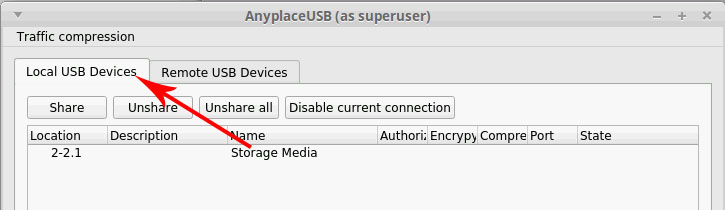
3. Select the USB device you want to share and click Share:
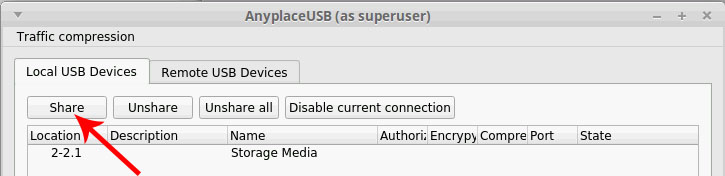
4. Optionally, change the TCP port to be used in the connection, or enable encryption, authorization or traffic compression.
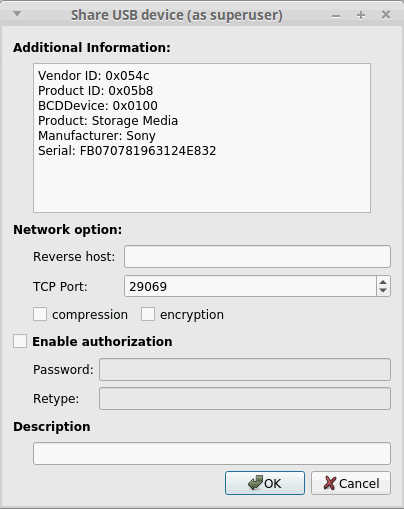
Connecting to a shared USB device remotely
1. Launch AnyplaceUSB with root permission.
2. Switch to the Remote USB devices tab.
3. Click Find on the main toolbar:
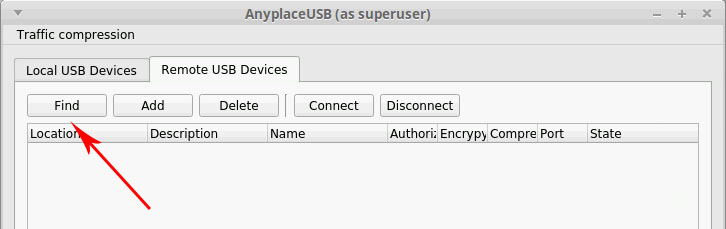
The Add remote USB device dialog will be invoked:
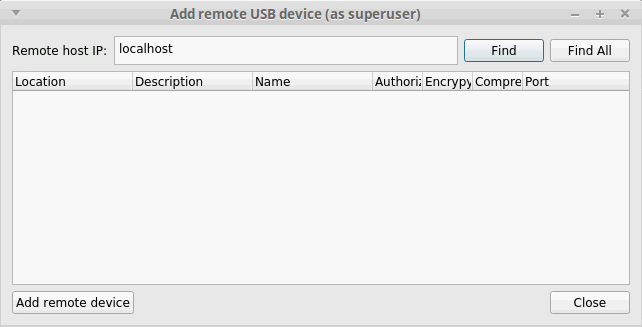
4. If you want to search for USB devices shared on a specific remote host, type in its IP address or network name and click Find. To find all shared USB devices available on your local network, use Find all.
5. If the search in the previous step yielded no results, probably one of the required network ports on your server is blocked by a firewall. In this case you can press the Add button on the toolbar and manually specify the TCP port on which your device is shared:
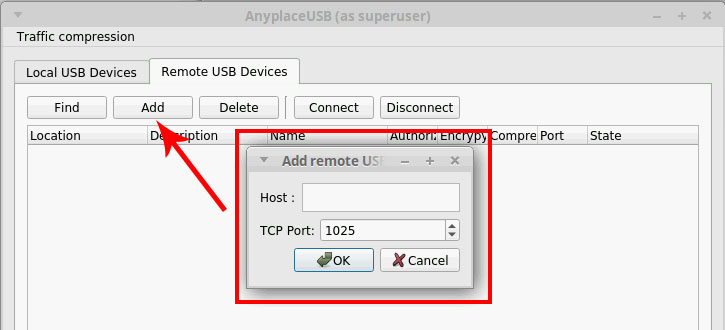
6. After adding the device to the list, select it and press Connect to establish a connection (see the beginning of this section for the differences between these options).
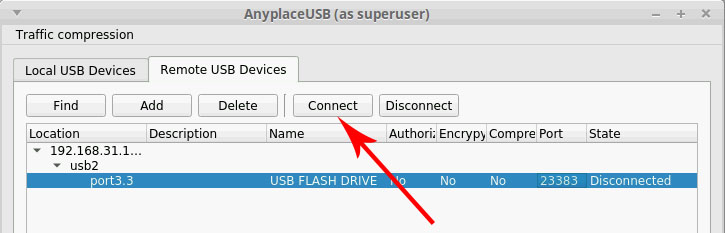
If the device is protected by a password (see How to Secure Connection), it will be prompted.